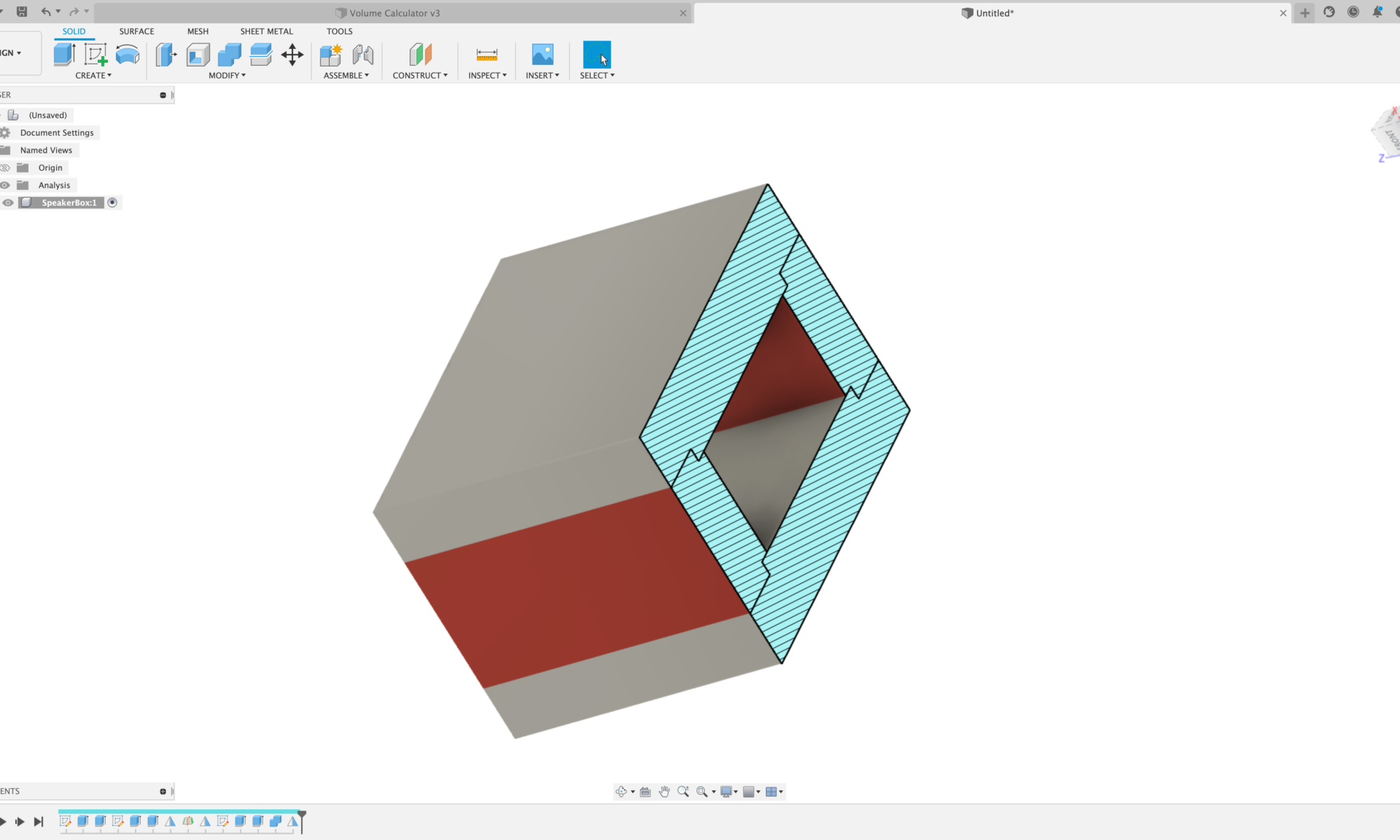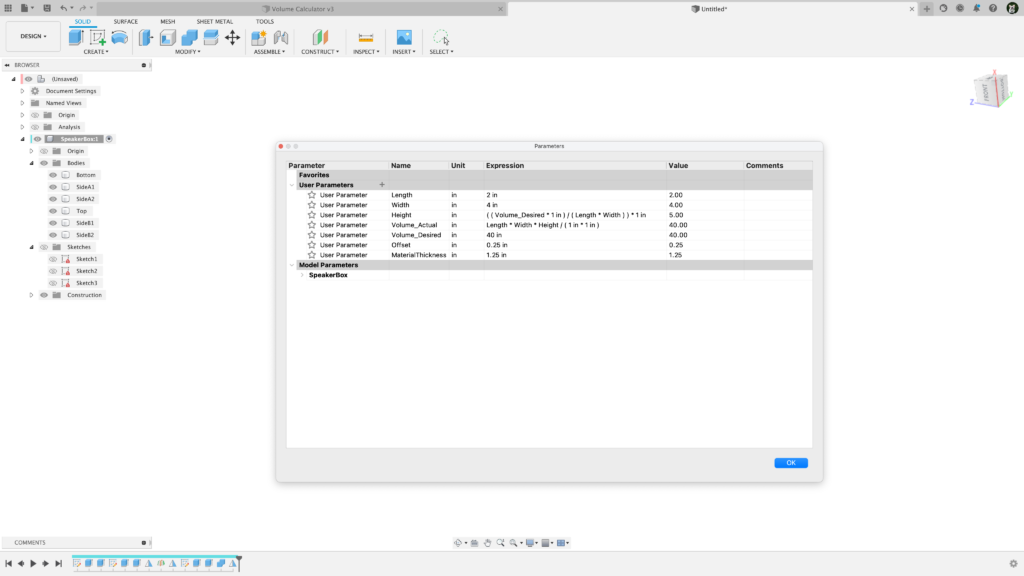Today I started milling a part that will become a student project. The idea is to have each student learn how to mill their own Arduino holder. The holder allows for easy prototyping, and will give them hands on knowledge of how to use CAD and CAM to to setup a part.
The CAD aspect of the project utilizes a spec sheet in order to get mounting hole dimensions for the Arduino. Students will learn how to import a canvas into Fusion 360 and calibrate the canvas to the correct size. Next, students can build their holder directly on the canvas. Additionally, the CAD project requires importing components from McMaster Carr, and then using the CAM features of Fusion 360 to create the tool paths on two sides of the part. Lastly, the holder requires a laser cut top. Here is an image of the project below.

I was able to setup the CAM today and began cutting stock to size. This process started with making 3 cuts on our vertical bandsaw to a large piece of aluminum stock and then placing the stock on our Trax mill to get more precise with the stock dimensions. I am looking for a stock size of 3.2 x 2.6 x 0.8 inches. Below are some images of cutting the stock.